
13
OneNote Setup Overview
Step 1 - Verify you don't have a dual login issue
Step 2 - Make sure you are using the "Right" OneNote
Step 3 - Customize the File Menu Account Settings
Step 4 - Install the Onetastic Add-on
Step 5 - Open your Business OneDrive Personal Notebook
Step 6 - Adjust the File Menu Options
Step 7 - Customize your Quick Access Toolbar (QAT)
Step 8 - Customize the Home Ribbon (Optional)
Step 9 - Remove Unwanted Tags (Optional)
Step 10 - Set Icon to Screen Clip
Step 11 - Install the OneNote Clipper
Step 12 - Download the Mobile App
13
OneNote Setup Overview
Step 1 - Verify you don't have a dual login issue
Step 2 - Make sure you are using the "Right" OneNote
Step 3 - Customize the File Menu Account Settings
Step 4 - Install the Onetastic Add-on
Step 5 - Open your Business OneDrive Personal Notebook
Step 6 - Adjust the File Menu Options
Step 7 - Customize your Quick Access Toolbar (QAT)
Step 8 - Customize the Home Ribbon (Optional)
Step 9 - Remove Unwanted Tags (Optional)
Step 10 - Set Icon to Screen Clip
Step 11 - Install the OneNote Clipper
Step 12 - Download the Mobile App
